USB Recording
USB Recording - what is it?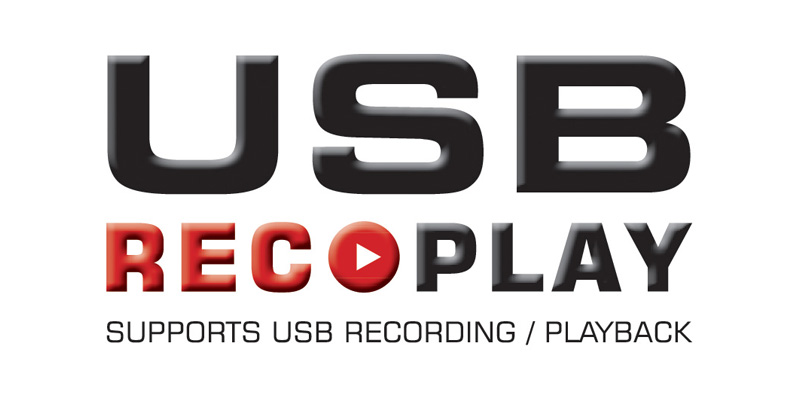
Many TVs nowadays are equipped with one or more USB port(s). We have already grown accustomed to playing back photos and movies from a USB hard drive or USB stick on the TV. Now an additional USB feature has been added to TV sets – USB Recording. If you have recently bought a new TV there is good chance that it will support USB Recording, in particular when you have bought a mid range or high end TV.
USB Recording enables you to record programmes to an external storage device directly connected to your TV via USB. Your external HDD basically acts as a videorecorder. You can also use it to pause live TV.
Please note: Only European TVs have USB recording. US models have the feature disabled due to legal issues.
With USB Recording, your external USB hard drive becomes the replacement of your HDD/DVD recorder or even your VHS video recorders.
What do you need?
First of all you need to check if your TV supports USB recording. From 2010 onwards, the main TV manufacturers such as Samsung, Sony, LG, Philips, Panasonic, Toshiba, Sharp, Grundig have it implemented in (some of) their models. Look for stickers or logos such as:
- USB Rec/Play
- USB Recording
- PVR (Personal Video Recorder)
- DVR (Digital Video Recorder)
Check your TV manufacturer’s website or your user manual if you are unsure.
It may very well be the case that you own a USB Recording enabled TV without actually being aware of this function, simply because to date there has not been much focus on this feature from the TV manufacturer’s perspective.
What you need to make it work is the following:
- A TV that supports USB Recording
- A USB external HDD: both 2.5” and 3.5” can be used, however in practice you will find that 2.5” HDD are preferred because of their low power and silent characteristics.
- Digital TV channels: USB Recording is only enabled on digital TV channels – not on analog channels. You can record SD, HD and 3D.
Some manufacturers recommend USB hard drives with external power supplies but our tests have shown that Verbatim 2.5” external HDDs that take power from the USB plug, function on 98% manufacturers’ TVs without any problems. In the exceptional case that the power from the USB port on the TV is not sufficient, an external HDD with power supply always works. Manufacturers typically allow 1:1 recording, meaning that you will see no loss in picture quality.
Setting up USB Recording on your TV
Once you have connected your external USB hard drive to the USB recording port of your TV you can move on to initializing the USB HDD with the TV.
- Connect the USB HDD to a free USB port on the back of the TV.
- The USB hard drive now needs to be formatted by the TV, meaning that all current data (if any) on the hard drive will be deleted. Most TVs will recognize that there is a USB HDD inserted and will prompt you to format the USB HDD automatically, but on some models you need to enter the menu and select “format HDD” (or something similar).
- The HDD will be formatted in a proprietary format. Next to this, the HDD will be linked to this particular TV. You therefore cannot record a TV programme on one TV, disconnect the HDD and try to watch the programme on another TV or on a computer.
- Most TV’s allow a maximum of 8 different USB HDD’s to be initialized on that particular TV set
- To record a programme, simply press the button on your remote control (it will then record the channel you are watching), or use the timer function (in combination with your Electronic Programming Guide) to schedule recording a future programme – this works on most TV’s even when the TV is off. To pause Live TV, press the button on your remote control. Please refer to your TV’s user manual for more details.